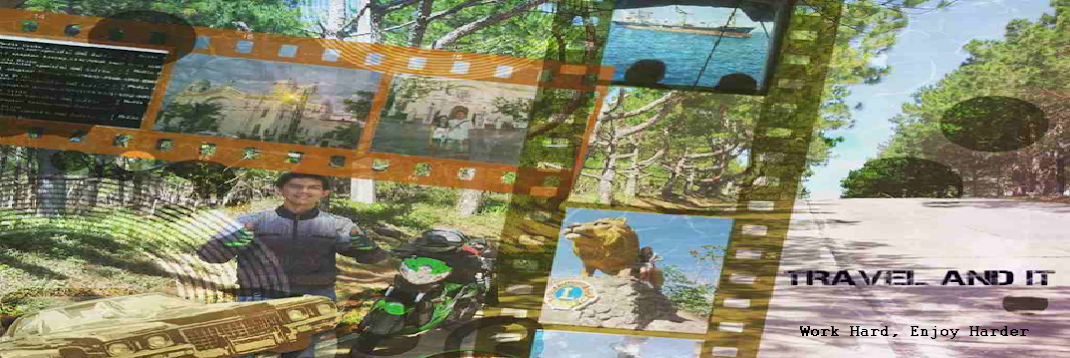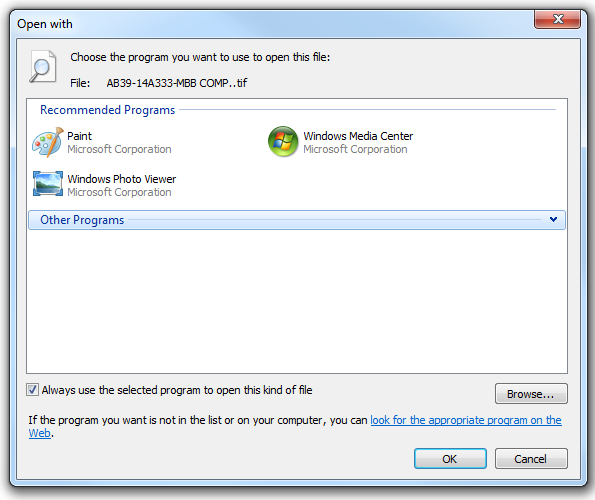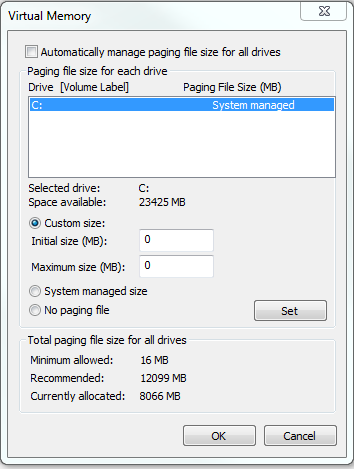This is not a CA recommended procedure it does work though.
The largest log file on our system is the Tape.log file which holds debug information for the application.
You cannot edit the file, limit it or access it from the application. Once you note it as a problem the file is too big to open. However you can replace it.
Firstly make sure that ARCSERVE is not actively open in a window, services running on NT4 or WIn2K Pro or Server are OK.
Then do the following:
1. Open Explorer and navigate to the ARCSERVE share.
2. Open the LOG folder
3. Create a new text file there called Tape.log.new
4. Rename Tape.log --> Tape.log.old
5. Rename Tape.log.new --> Tape.log
6. Restart the ARCSERVE manager, goto the Jobstatus window.
If everything is OK you should not have a problem from here on out.
This has been working at our site for only a couple of days. We do not know of any long term issues.
The largest log file on our system is the Tape.log file which holds debug information for the application.
You cannot edit the file, limit it or access it from the application. Once you note it as a problem the file is too big to open. However you can replace it.
Firstly make sure that ARCSERVE is not actively open in a window, services running on NT4 or WIn2K Pro or Server are OK.
Then do the following:
1. Open Explorer and navigate to the ARCSERVE share.
2. Open the LOG folder
3. Create a new text file there called Tape.log.new
4. Rename Tape.log --> Tape.log.old
5. Rename Tape.log.new --> Tape.log
6. Restart the ARCSERVE manager, goto the Jobstatus window.
If everything is OK you should not have a problem from here on out.
This has been working at our site for only a couple of days. We do not know of any long term issues.