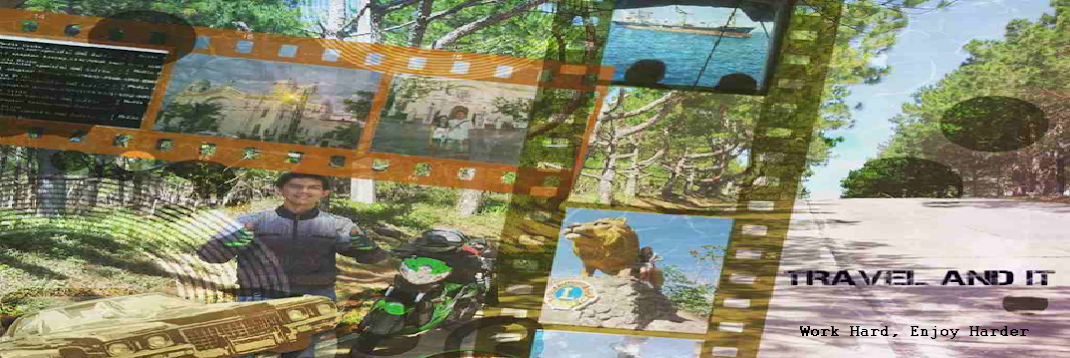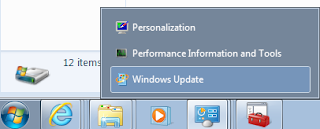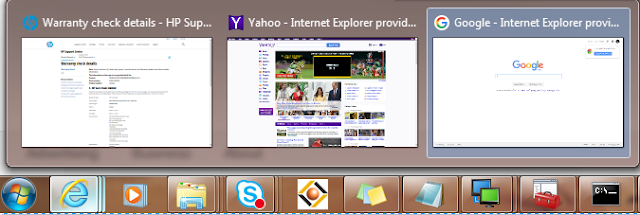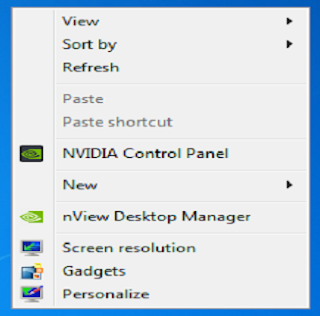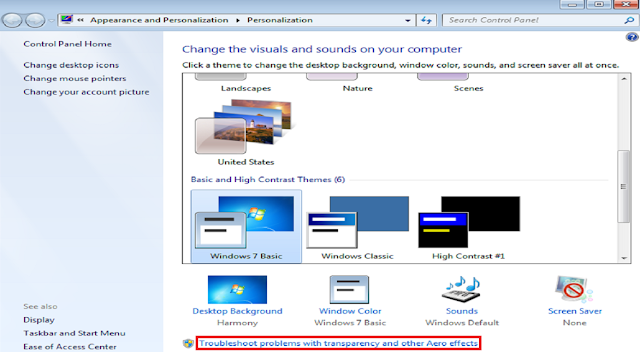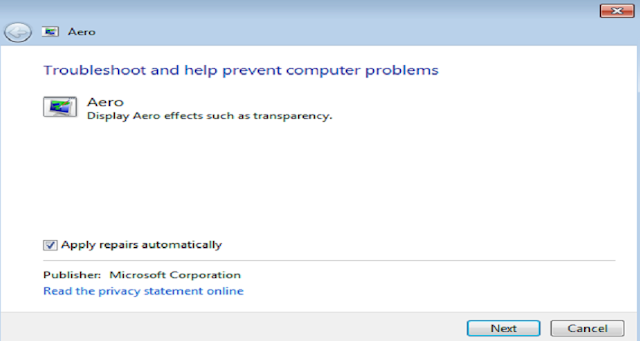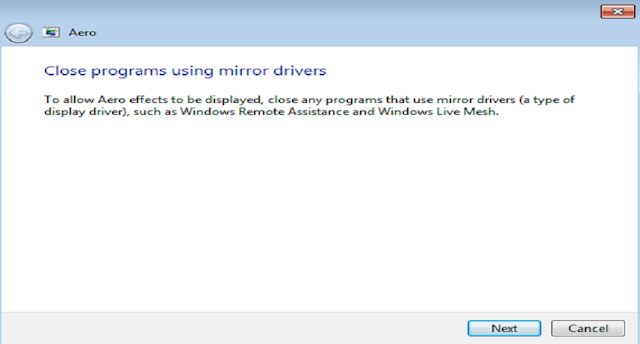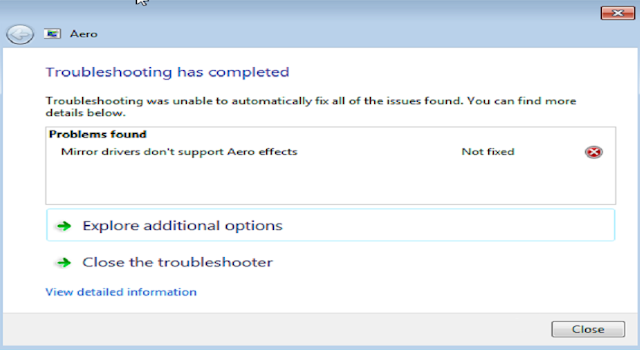Stuck on "Preparing to configure Windows. Do not turn off your computer" as I wanted to restart the Windows Server 2008 machine. I could still ping the server but could not able to remote using either Dameware Mini Remote Control tool or Remote Desktop Connection. I don't want to hard boot the server because it can result in windows operating system crash.
Solution:
Solution:
- Open services.msc on the other server or machine.
- Right-click Services(Local) and select Connect to another computer...
- On the another computer box, type the hostname of the machine that has error.
- Navigate to Windows Modules Installer, you will notice that the status is stopping.
- Right-click on Windows Modules Installer and select Properties then Recovery
- On the subsequent failures, choose either Restart the Computer if you want to restart the machine or choose Restart the Service
- Wait for a couple of minutes and the machine will restart automatically if you select Restart the Computer.